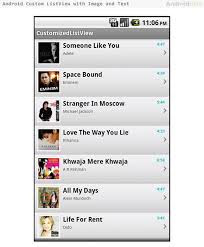StringBuilder
- StringBuilder class is used to create mutable(modifiable) string.
- The java Stringbuilder calss is same as Stringbuffer.
- StringBuilder is a non-synchronized.
- Its is available since JDK 1.5.
Important constructors of StringBuilder Class:
- StringBuilder(): creates an empty string Builder with the initial capacity of 16.
- StringBuilder(String str): creates a string Builder with the specified string.
Important methods of StringBuilder class:
Let's see the examples of different methods of StringBuilder class.1) StringBuilder append() method
The StringBuilder append() method concatenates the given argument with this string.- class A{
- public static void main(String args[]){
- StringBuilder sb=new StringBuilder("Hello ");
- sb.append("Java");//now original string is changed
- System.out.println(sb);//prints Hello Java
- }
- }
2) StringBuilder insert() method
The StringBuilder insert() method inserts the given string with this string at the given position.- class A{
- public static void main(String args[]){
- StringBuilder sb=new StringBuilder("Hello ");
- sb.insert(1,"Java");//now original string is changed
- System.out.println(sb);//prints HJavaello
- }
- }
3) StringBuilder replace() method
The StringBuilder replace() method replaces the given string from the specified beginIndex and endIndex.- class A{
- public static void main(String args[]){
- StringBuilder sb=new StringBuilder("Hello");
- sb.replace(1,3,"Java");
- System.out.println(sb);//prints HJavalo
- }
- }
4) StringBuilder delete() method
The delete() method of StringBuilder class deletes the string from the specified beginIndex to endIndex.- class A{
- public static void main(String args[]){
- StringBuilder sb=new StringBuilder("Hello");
- sb.delete(1,3);
- System.out.println(sb);//prints Hlo
- }
- }
5) StringBuilder reverse() method
The reverse() method of StringBuilder class reverses the current string.- class A{
- public static void main(String args[]){
- StringBuilder sb=new StringBuilder("Hello");
- sb.reverse();
- System.out.println(sb);//prints olleH
- }
- }
6) StringBuilder capacity() method
The capacity() method of StringBuilder class returns the current capacity of the Builder. The default capacity of the Builder is 16. If the number of character increases from its current capacity, it increases the capacity by (oldcapacity*2)+2. For example if your current capacity is 16, it will be (16*2)+2=34.- class A{
- public static void main(String args[]){
- StringBuilder sb=new StringBuilder();
- System.out.println(sb.capacity());//default 16
- sb.append("Hello");
- System.out.println(sb.capacity());//now 16
- sb.append("java is my favourite language");
- System.out.println(sb.capacity());//now (16*2)+2=34 i.e (oldcapacity*2)+2
- }
- }
7) StringBuilder ensureCapacity() method
The ensureCapacity() method of StringBuilder class ensures that the given capacity is the minimum to the current capacity. If it is greater than the current capacity, it increases the capacity by (oldcapacity*2)+2. For example if your current capacity is 16, it will be (16*2)+2=34.- class A{
- public static void main(String args[]){
- StringBuilder sb=new StringBuilder();
- System.out.println(sb.capacity());//default 16
- sb.append("Hello");
- System.out.println(sb.capacity());//now 16
- sb.append("java is my favourite language");
- System.out.println(sb.capacity());//now (16*2)+2=34 i.e (oldcapacity*2)+2
- sb.ensureCapacity(10);//now no change
- System.out.println(sb.capacity());//now 34
- sb.ensureCapacity(50);//now (34*2)+2
- System.out.println(sb.capacity());//now 70
- }
- }